Some of our programs are offered via Zoom Webinar. For example, the four programs offered in Fall 2020 (lectures and workshops) will be offered in this format only. Below are some tips for using Zoom Webinar.
Joining a webinar by invitation link
Once you successfully register for the webinar, you are sent an email from [email protected] titled Your Tickets from Oregon Friends of Jung. Be sure to check your Spam folder if you don’t see it.
In the email is the link you click to join the webinar:
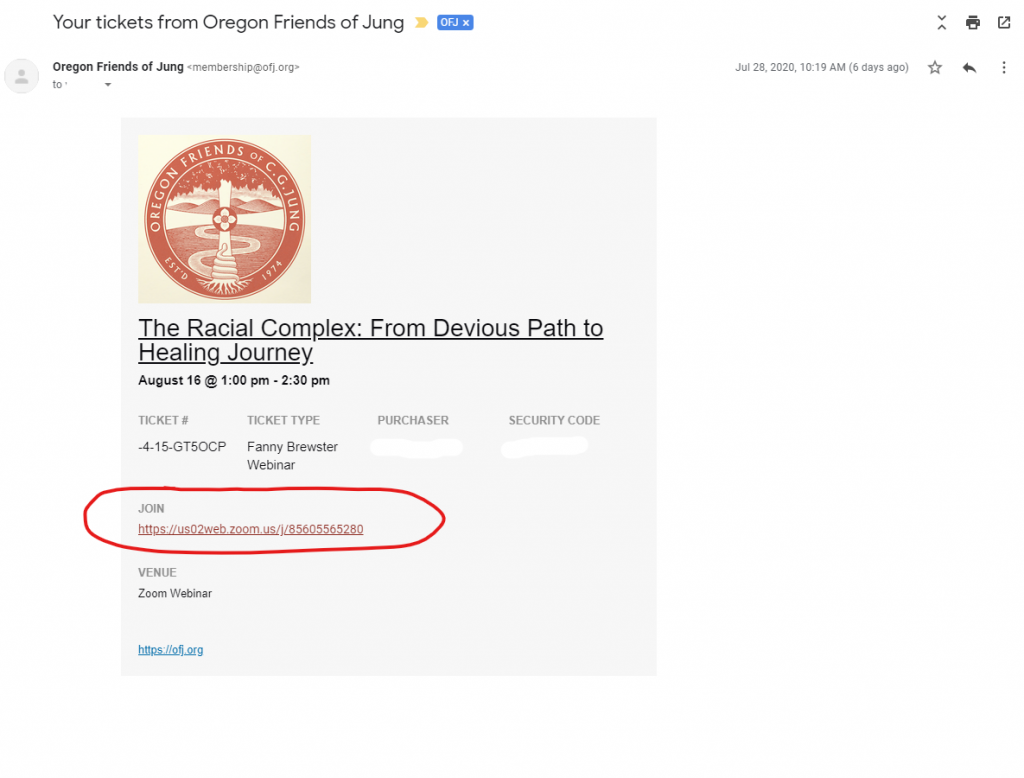
Waiting for the host to start the webinar
If the host hasn’t started broadcasting the webinar or is preparing using a practice session, you’ll receive the following message:
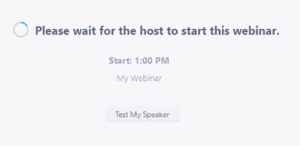
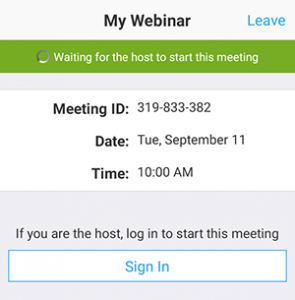
If you receive a message showing the date and time of the webinar, check the the date and start time of the webinar including the timezone. Make sure to join when the webinar starts.
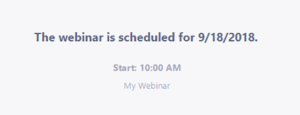
Webinar controls
![]()
Audio Settings (only visible if the host hasn’t granted you permission to talk): Change your audio settings. You can also click the upward arrow (^) next to change your speaker.
Unmute/Mute: If the host gives you permission, you can unmute and talk during the webinar. All participants will be able to hear you. If the host allows you to talk, you will receive a notification like the following:
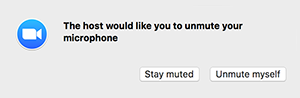
Note: You can still access the audio settings by click on the ^ arrow next to the Unmute/Mute button.
Chat: Click to open the chat window. For most OFJ webinars chat is NOT enabled. PLEASE NOTE: if you wish to communicate with the OFJ webinar hosts, use the Q&A window, detailed below.
Raise Hand: This feature is not used in OFJ webinars.
Q&A (Question & Answer): Click to open the Q&A window, allowing you to ask questions of the host and panelists. They can either reply back to you via text in the Q&A window or answer your question live. Please know that depending on the volume of questions received, we may or may not be able to respond to all questions.
To ask a question:
- Type your question into the Q&A box. Click Send.
Note: Check Send Anonymously if you do not want your name attached to your question in the Q&A. - If the host replies via the Q&A, you will see a reply in the Q&A window.
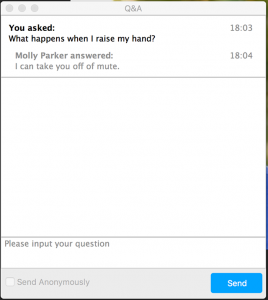
- The host can also answer your question live by reading it to the presenter(s). You will see a notification in the Q&A window if the host plans to do this.
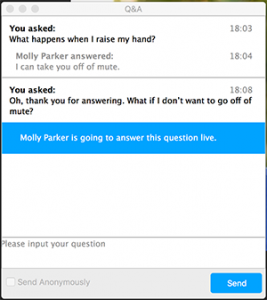
Leave meeting: Click to leave the webinar at any time. If you leave, you can rejoin if the webinar is still in progress, as long as the host has not locked the webinar.